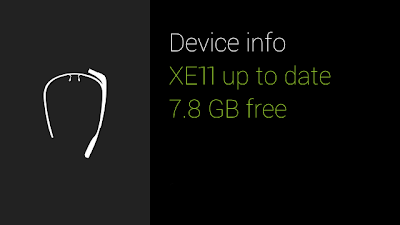Google Glass Frequently Asked Questions
Here is a small list of questions I was asked within my first week with the Google Glass! I will continue to update and add more unique questions that help try and explain my experience with the Google Glass.
What are you wearing?
Google Glass.
Is your vision so bad, you need those to see?
No, I’m just wearing Google Glass.
How much does it cost?
Google Glass Explorer Edition costs $1500, not including taxes.
Can you see the screen clearly?
Yes, your vision is hardly blocked and the glass on the Google Glass is clear.
What is on your glasses?
I am not wearing Glasses, I am wearing a pair of Google Glass.
Is that Google Glass?
Yes.
How did you get Google Glass?
Invite.
Are you a beta tester?
I am a Google Glass Explorer.
What do you see exactly?
I can show you what I see with screencast but basically my vision is not blocked at all. When I look through the Glass, when it is on, I can see the Google Glass interface. (link for more information)
Are you a developer?
Yes, but you don’t have to be a developer to obtain Google Glass.
How can I get a pair?
Hey, I thought that did not come out yet?
They should come out around sometime next year during quarter 2.
What is Google Glass?
http://www.google.com/glass/start/
Do they actually come with a pair of Glasses?
Yes, I have actually seen posts on Google Plus about people getting prescriptions for Google Glass.
What is Google Glass?
http://www.google.com/glass/start/