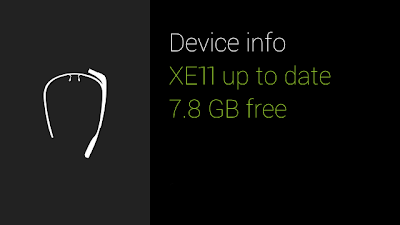How to set a full screen Wallpaper on your Android device? [ROOT]
I have a rooted Android device running CM 10.2(Android 4.3.1). I wanted to have the Nexus 5 background without installing an applications to "set the wallpaper" or have it cropped by setting the wallpaper manually.
I have provided the Nexus 5 wallpaper above. Make sure to rename the wallpaper:
Push the wallpaper to your device:
Make sure your ADB shell is running root:
Make sure the new files have the write permissions:
Make sure the new files have the right ownership:
I have a rooted Android device running CM 10.2(Android 4.3.1). I wanted to have the Nexus 5 background without installing an applications to "set the wallpaper" or have it cropped by setting the wallpaper manually.
I have provided the Nexus 5 wallpaper above. Make sure to rename the wallpaper:
mv wallpaper.jpg wallpaper
Push the wallpaper to your device:
adb push wallpaper_info.xml /data/system/users/0
adb push wallpaper /data/system/users/0
adb push wallpaper /data/system/users/0
Make sure your ADB shell is running root:
adb root
adb shell
adb shell
Make sure the new files have the write permissions:
chmod 666 /data/system/users/0/wallpaper_info.xml
chmod 666 /data/system/users/0/wallpaper
chmod 666 /data/system/users/0/wallpaper
Make sure the new files have the right ownership:
chown system:system /data/system/users/0/wallpaper_info.xml
chown system:system /data/system/users/0/wallpaper
chown system:system /data/system/users/0/wallpaper